Managing Progress Claims
- To create a new claim, Open the Progress Claim toolbar and click ‘New’
- Enter the claim date and click ‘Save’.
- The new claim will become selected.
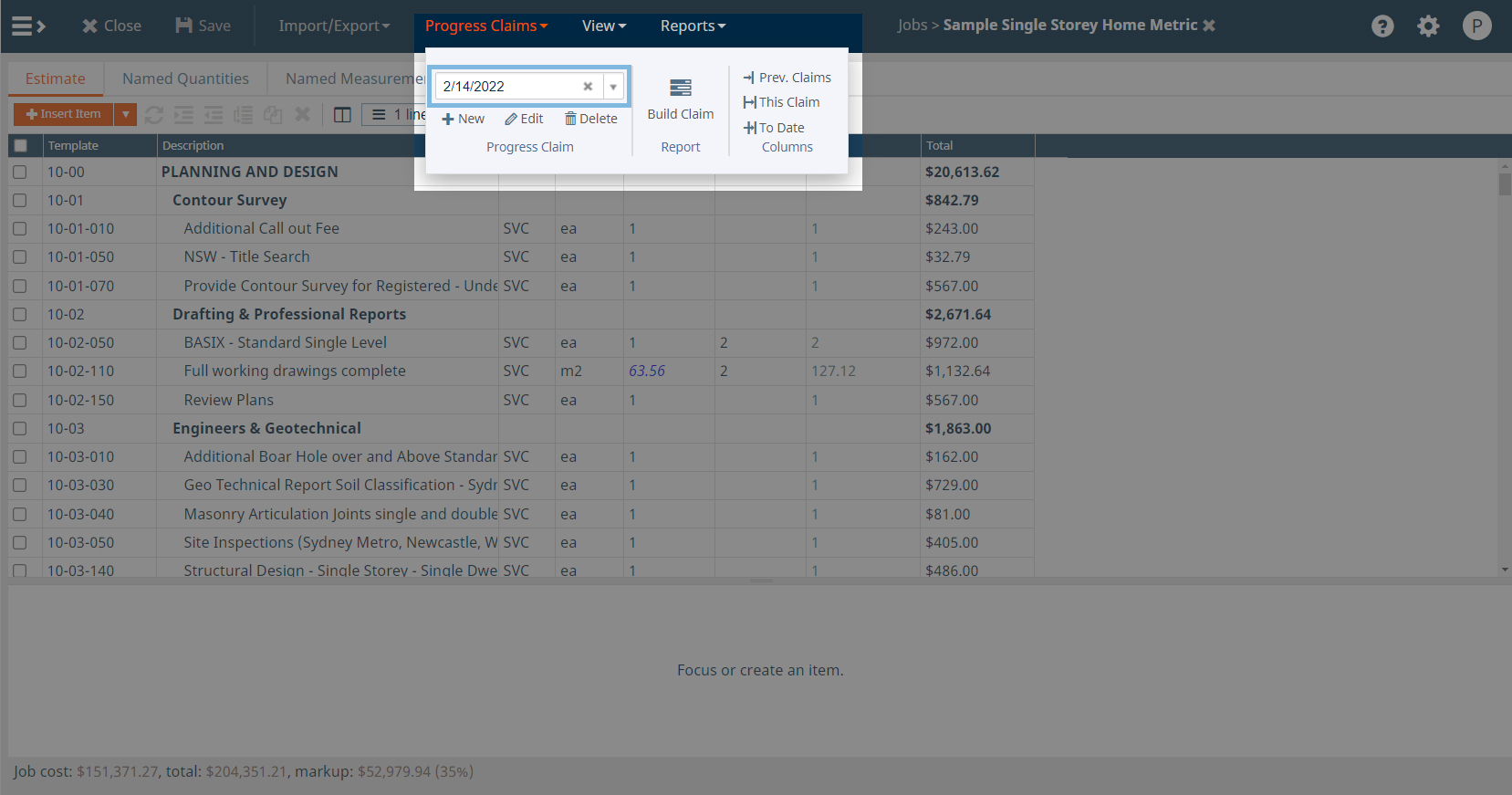
- To change the date of a claim, select it from the drop-down.

- Click ‘Edit’.
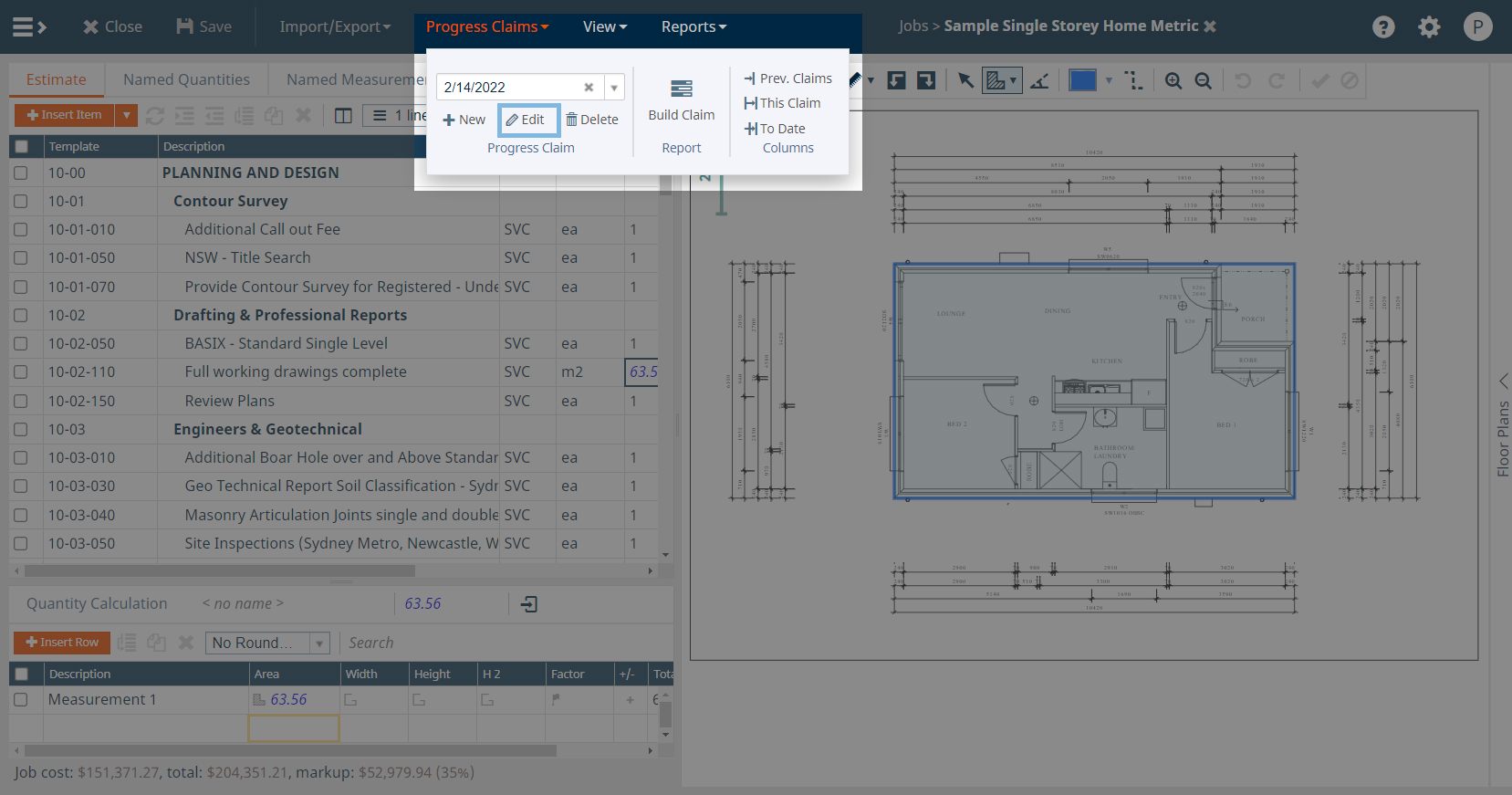
- Change the date and click ‘Save’.
Entering Progress Claims
- To enter progress for the current claim, show or hide the claim columns as required and type in the data.
There are three buttons for the three groups of claim columns:
- Prev. Claims
- shows or hides the following columns:
- Prev. Qty – the total quantity claimed from the start of the project up until and including the previous claim.
- Prev. % – the proportion of the total quantity claimed from the start of the project up until and including the previous claim.
- Prev. $ – the total amount claimed from the start of the project up until and including the previous claim.
- This Claim
- shows or hides the following columns:
- Claim Qty – the quantity for the current claim.
- Claim % – the proportion of the currently claimed quantity.
- Claim $ – the amount for the current claim.
- To Date
- shows or hides the following columns:
- Qty to d/t – the total quantity claimed from the start of the project up until and including this claim.
- % to d/t – the proportion of the total quantity claimed from the start of the project up until and including this claim.
- $ to d/t – the total amount claimed from the start of the project up until and including this claim.
Progress Claim Certificate
- To generate a progress claim certificate, select the claim date from the drop-down and click Build Claim.




