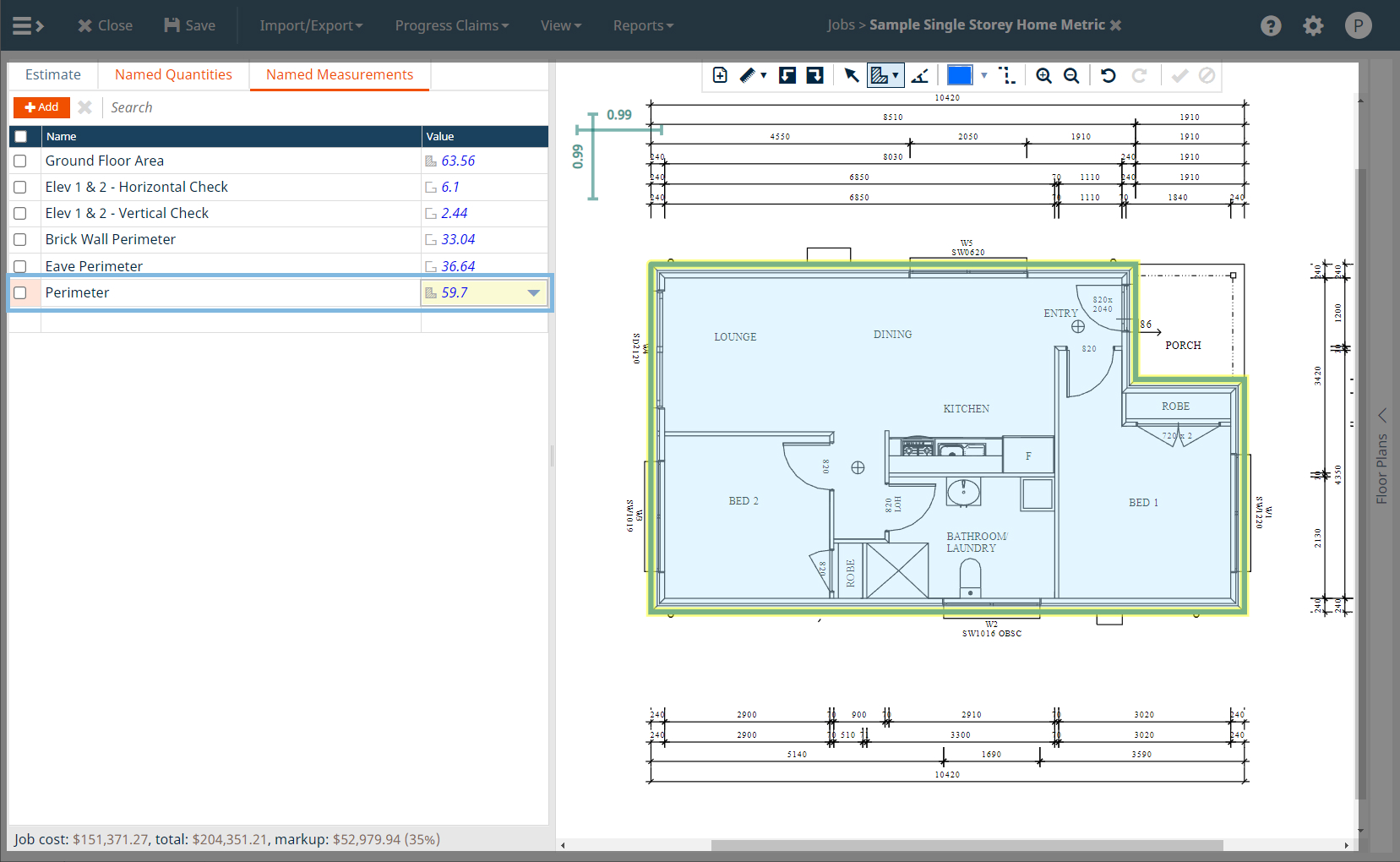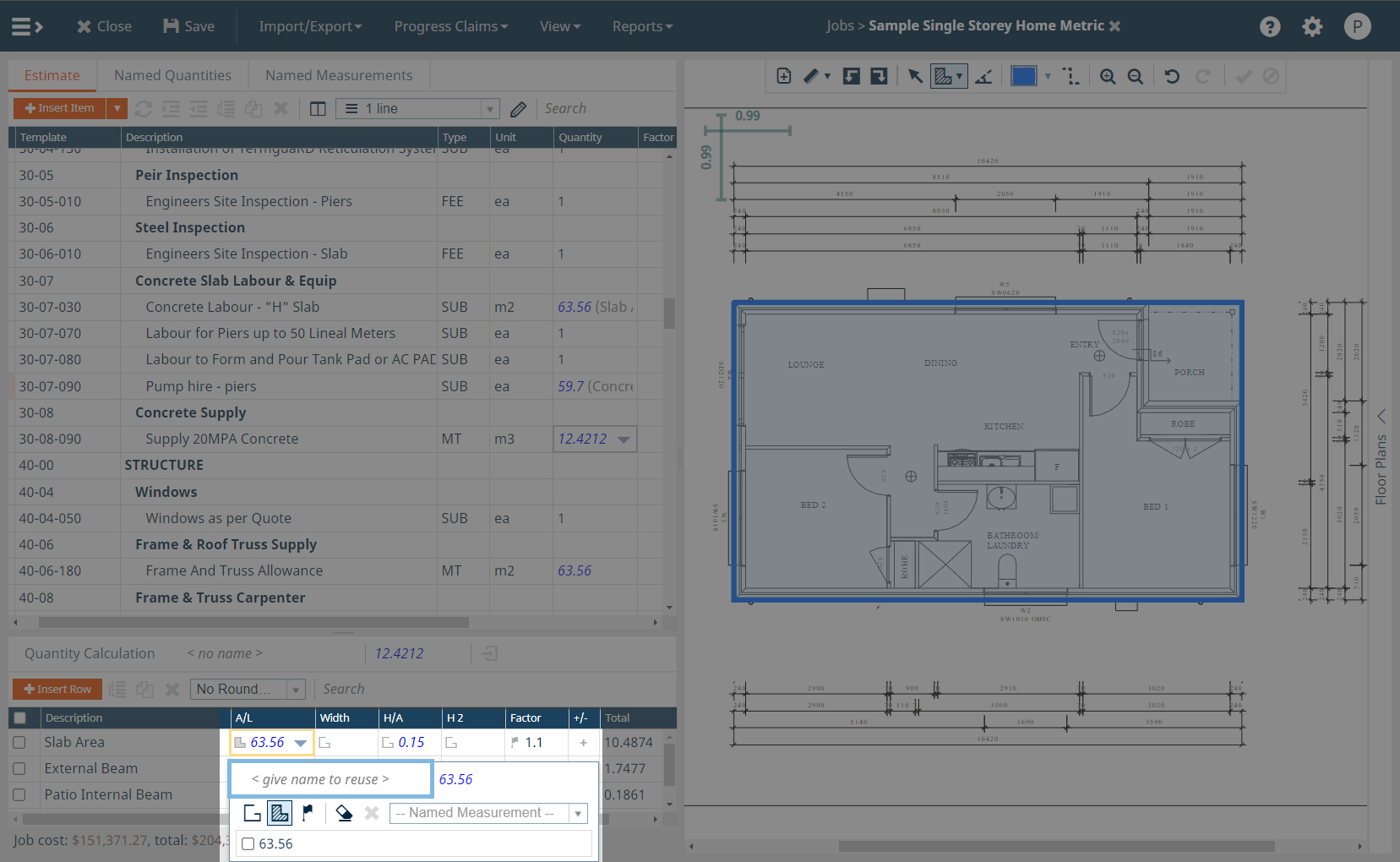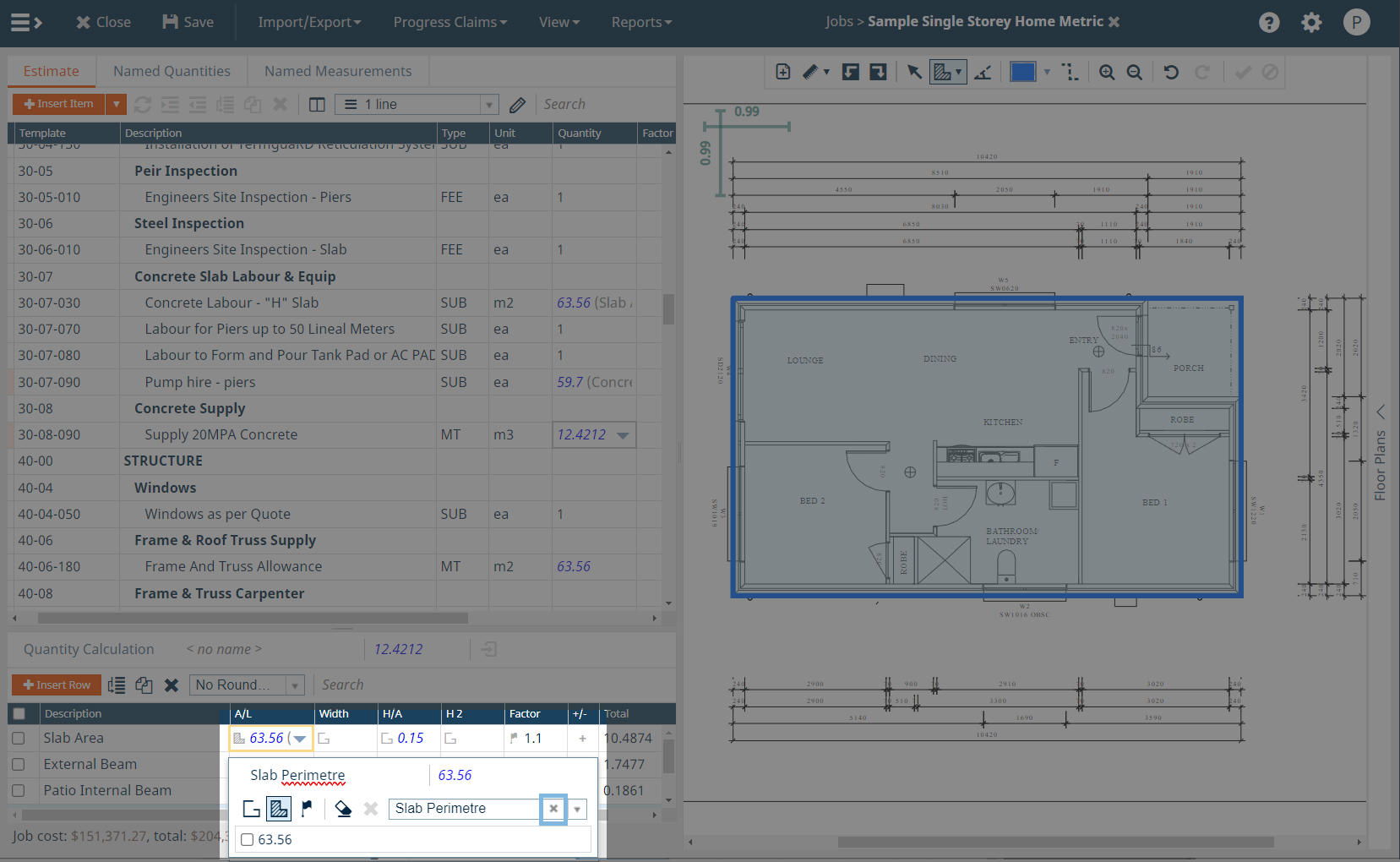You can define a named measurement that has a fixed value or uses take-off, and then reference that measurement in the Quantity Calculation section. It can provide a dimension value for multiple lines in multiple Quantity Calculation section. For example, a named measurement called “Floor Area” can be used to calculate quantity for the Flooring and Ceiling Paint items. Changing the measurement later will update both items.
The named measurement can also be used as a parameter in a job template. The items in the template can reference this quantity. When you start a new job, you just enter or take off this measurement, and the quantities that depend on it are calculated automatically.
Add a named measurement
- Go to ‘Named Measurements’ tab at the top of the estimate section.
- To add a named measurement, enter its description and value.
- to use take off for a named Measurement, focus the measurement and then take it off in a usual way.
Save an existing measurement
- Select the drop-down on the measurement field in the Quantity Calculation section
- Type in a name in the ‘give name to reuse’ field
- Now you can reference this measurement from other lines in the Quantity Calculation section.
Use a shared measurement
- Select the drop-down on the measurement field in the Quantity Calculation section
- Select the drop-down on the Named Measurement field and select the Named Measurement.
Disconnect from named measurement
- To disconnect Named Measurement, focus the item measurement and then select the drop-down arrow.
- then click the delete (x) icon next to the named measurement.
Delete a named measurement
- To delete a Named Measurement, select them and then click Delete (x) in the toolbar.